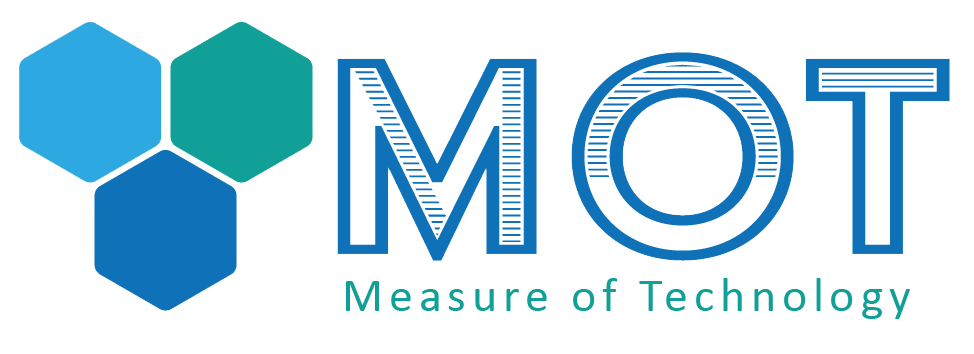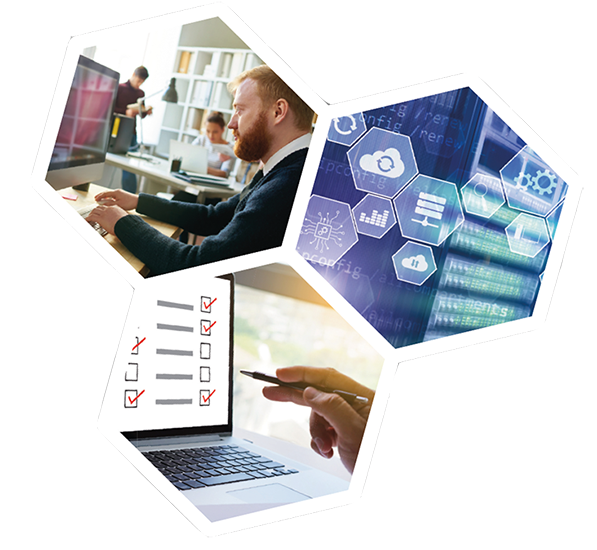Apple iOS 18.3 – Struggles with Built-in Mail App
by Lyndon Doyle - Thu 06 Mar 2025As an IT company, we always strive to stay up to date with the latest technology. But every now and then, even as consultants, we find ourselves asking, What were they thinking?
Our Senior Consultant, Lyndon, recently encountered one of these moments with Apple's iOS 18 and above, specifically with the built-in Mail App. What was once a straightforward and user-friendly email application has become, in some ways, frustrating to use.
The Categories View – More Hindrance Than Help?
One of the first noticeable changes in the Mail App is the new Categories view, which takes up a large portion of the screen. While the idea of sorting emails into categories might be useful for some, for Lyndon, it was more of a nuisance.
How to Remove the Categories View
If you find this feature unnecessary, you can remove it:
• Open the Mail App.
• Tap the three dots in the top right corner.
• Select List View.
• And just like that, the Categories view is gone!
Unread Emails Not Showing? Here’s Why!
Another frustrating issue appeared when Lyndon noticed his Mail App was showing no unread emails, even though there were clearly plenty of them when he opened the app.
This turned out to be a new behaviour in iOS 18. By default, the Mail App only displays unread emails from your Primary account—which, for many users, is the iCloud account they don’t actively use.
As a result, if you have multiple email accounts linked to the Mail App (such as work and personal emails), you might miss unread messages unless you manually open each inbox.
How to Fix the Unread Email Issue:
To ensure you see unread emails across all accounts:
• Open Settings.
• Scroll to the bottom and tap Apps.
• Find and select Mail.
• Tap Notifications.
• Scroll down and select Customise Notifications.
• Change the setting to All Unread Messages.
And just like that, peace is restored—at least until the next update! 😊